Link to this information on the FAQ page at www.hudhomestore.com can be found here!
After the Asset Manager accepts a bid:
• Bidding Broker/Agent gets an email notifying them that their bid has been accepted with a
subject line “Selling Broker/Agent Bid Acceptance Notification”.
• E-Signature checklist allows verification or updating of Buyer, Signing Broker, and Closing Agent
info.
• An Earnest Money Deposit section does not display until a contract is in place.
After Asset Manager starts the contract process
• Bidding Broker/Agent gets another email with a subject line “Selling Broker/Agent Final Bid
Verification”.
• E-signature checklist allows upload of Earnest Money verification and verification and update of
Buyer, Signing Broker, and Closing Agent info.
E-Signature Steps after the Asset Manager verifies the checklist
1. Bidding Broker/Agent gets an email with a link to review the contract and clicks “Finish” to
move to the next step (or clicks the “Click to Reject the Sales Package” button to cancel the
E-Signature process).
2. Broker responsible for signing the contract gets an email with a link to sign the contract and
clicks Finish to go to the next step.
3. Each Buyer gets an email with a link to sign the contract and click Finish to go to the next step.
Primary buyer signs at bottom of sales contract; additional buyers get to initial at the bottom of
the following page.
4. Closing Agent gets an email with a link to sign the contract and clicks Finish to go to the next step.
5. Asset Manager gets an email with a link to sign the contract and clicks Finish to go to the next step.
At this point the E-Signature process is complete.
Note on entering Closing Agents
When you start to type the Closing Agent name, a list of the HUDHomestore’s existing Closing Agents
drops down. Try to find the one you will use from the drop-down list instead of entering a new one.
If you’re not sure which to use, pick one you’re familiar with (you can always change your selection later).
If you enter a new Closing Agent, there will be an extra step in the E-Signature process that will slow
things down. The Asset Manager or HUD staff will need to check whether the entered Closing Agent
matches one already in the system. If they can’t find a match, HUD staff will need to enter the new
one into the system. You will get the contract more quickly if you use the system to find a match to
the Closing Agent you are entering.
Tip on finding an existing Closing Agent
If the Closing Agent is in HUDHomestore as “The Most Excellent Closing Agent Company”, entering
the word “Excellent” won’t necessarily find them. Entering “The Most” would increase your odds of
finding them if they are already in HUDHomestore.